ATS integrations: push job posts to Greenhouse
Quinto’s integration with Greenhouse allows users to push jobs posts from Quinto to Greenhouse.
Enabling the integration
Step 1. Create a Harvest API key in Quinto
To configure the Quinto integration, you’ll need to create a Harvest API key. Follow the steps in this article to create the key, and verify that the permissions below are selected when configuring the Quinto integration.
Credentials
In the Create New Credential box, make the following selections:
API Type: Harvest
Partner: Quinto or Custom
Description: Quinto Harvest API Key
Permissions
Verify that all permissions are selected for the Quinto integration.
Step 2. Set up the integration in Quinto
Log in to Quinto.
Click the gear icon on the top right of your screen.
Select General administration in the drop-down.
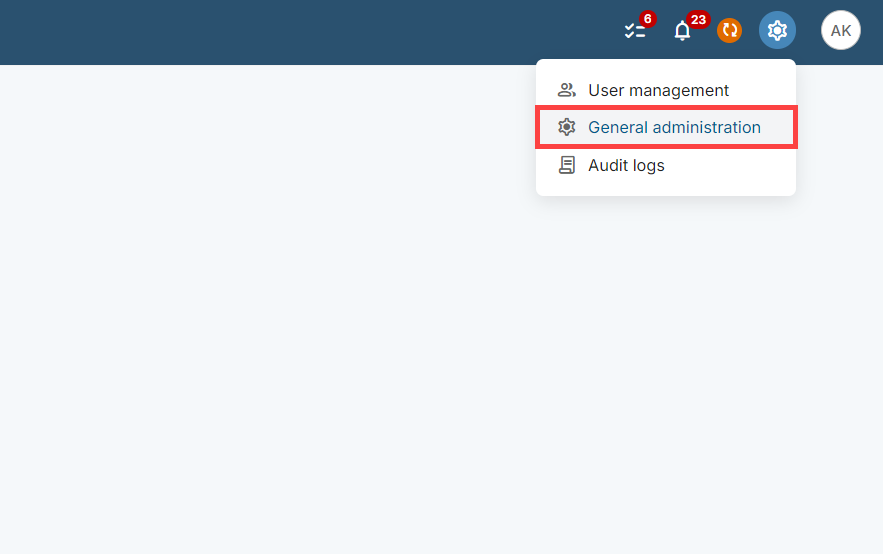
Click Integrations under Account in the side menu.
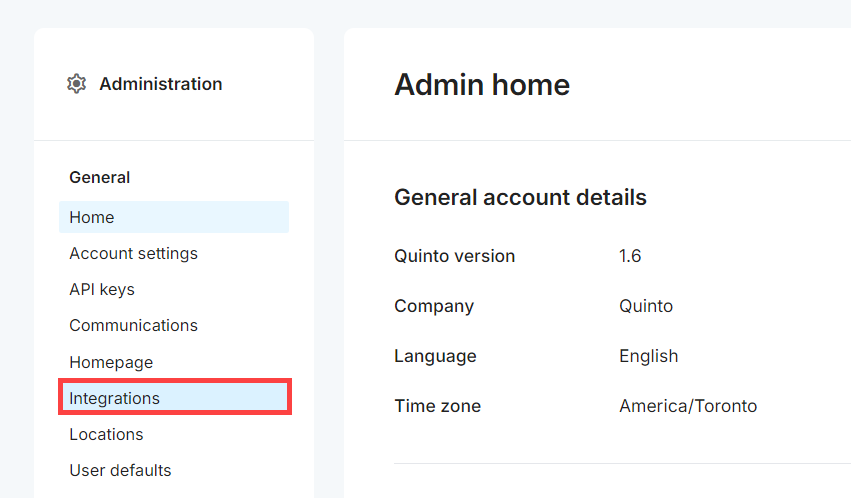
Click the ATS tab.
Click the Greenhouse tile.
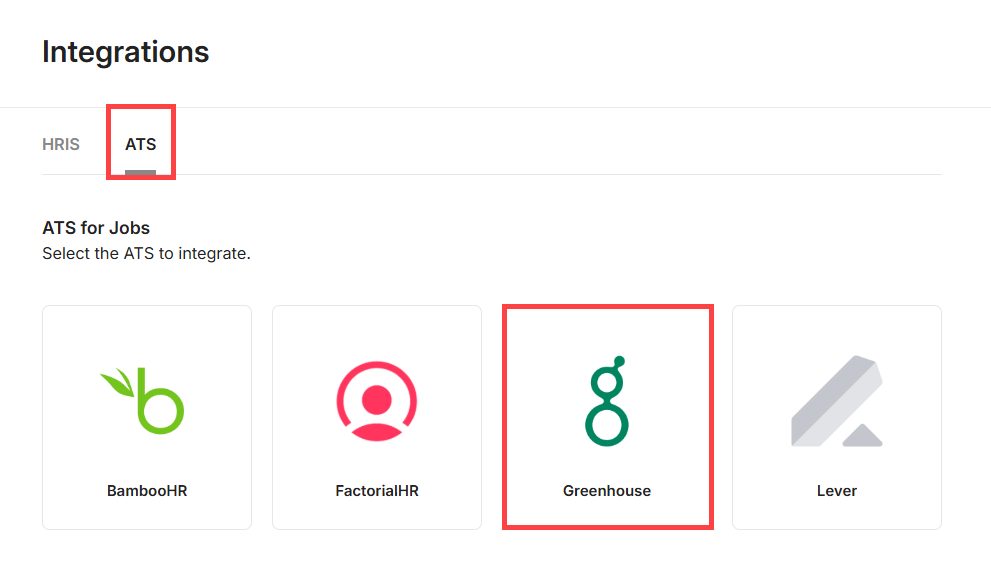
Paste the Harvest API key in the Token field.
Click Authorize.
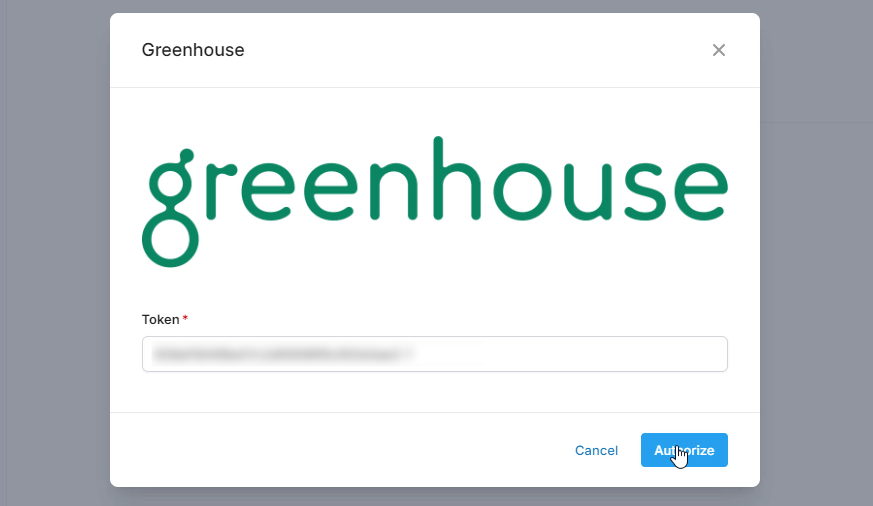
Using the Quinto integration with Greenhouse Recruiting
Log in to Quinto.
Click Jobs in the top nav.
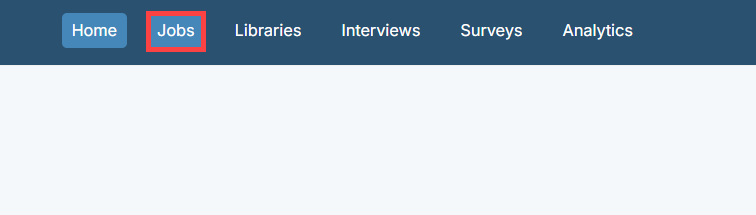
Click the name of the job in the table.
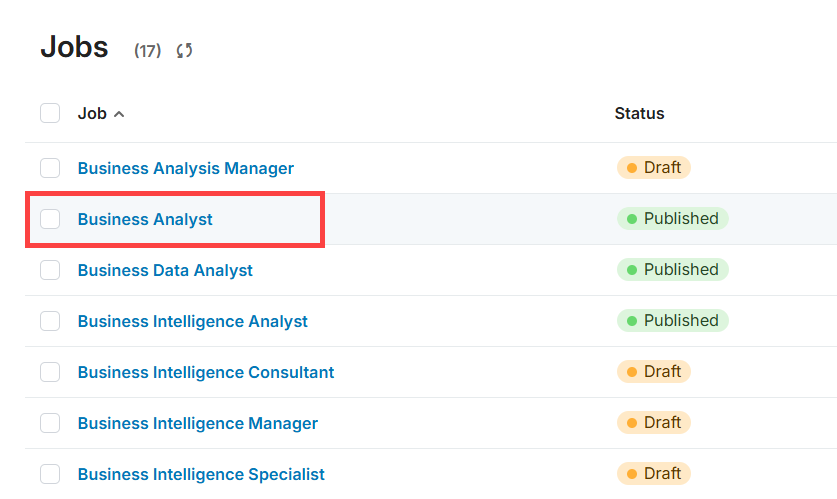
Click the Job post tab.
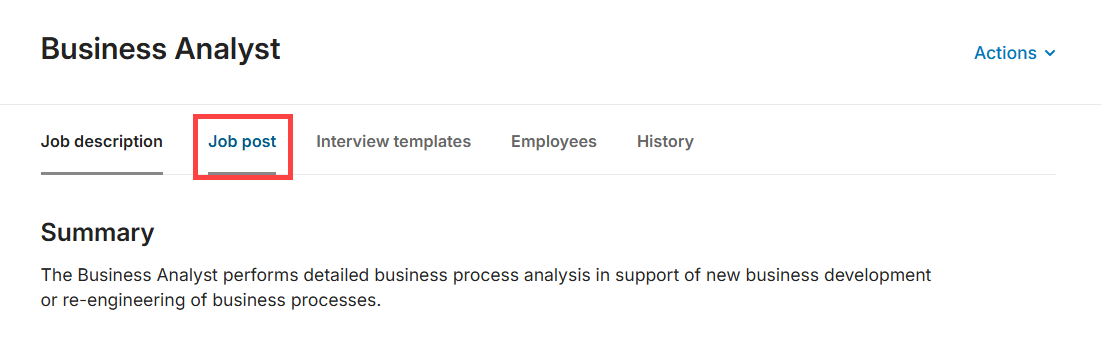
Click Greenhouse on the top right of the page.
Click Send to Greenhouse.
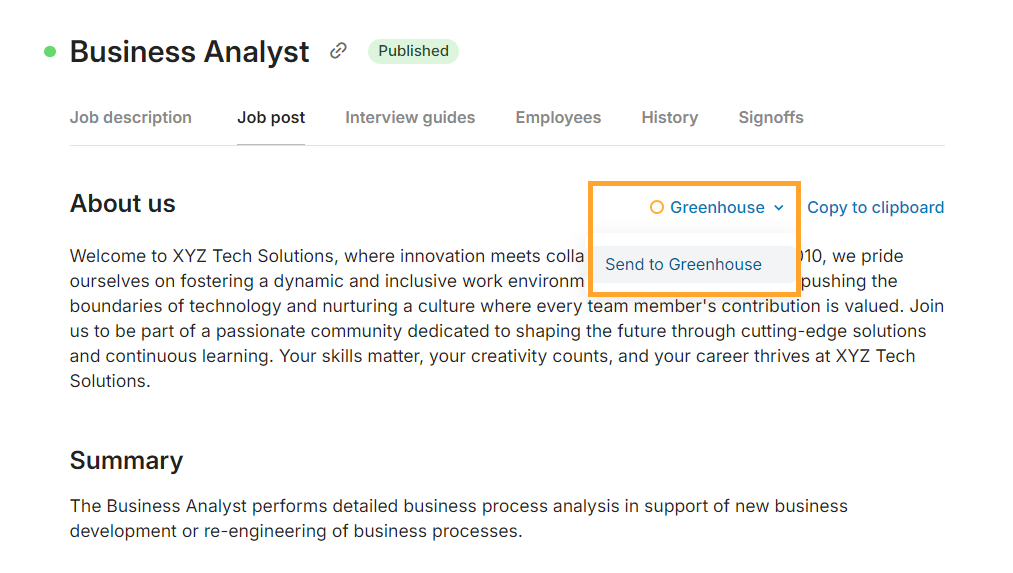
Click Send.
Resending the same job post will create a second job post in Greenhouse. The original job post won’t be overwritten.
Managing the job post in Greenhouse
In Greenhouse, click Jobs in the main menu.
Click the name of a job you pushed from Quinto.
Click Job Setup in the side menu.
Click Edit on the top right of the Job Posts section.
Click the pencil icon to edit the job post text.

