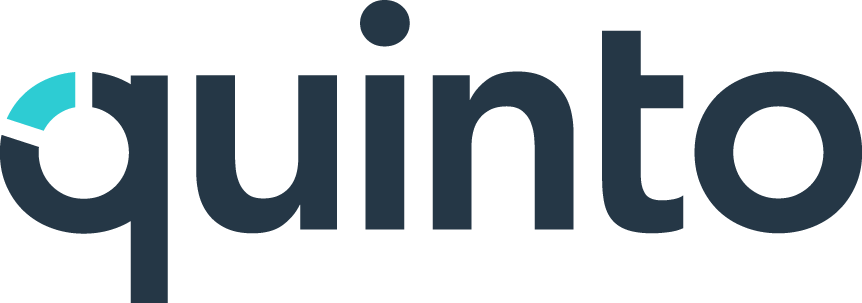Manage survey communications
Available on Plus and Compliance plans
You have the option to customize the email invitation sent to participants and the on-screen introduction for each survey you create. Additionally, you can modify the default text in Administration, which can save time if you plan on sending out multiple surveys.
What can I include in survey communications?
We provide placeholders so you can personalize survey communications.
Invitation email | Introduction page |
|---|---|
Survey name | Survey name |
Customizing the default survey invitation
Changes only apply to surveys created going forward.
Click the gear icon on the top right of your screen.
Select General administration in the drop-down.
Click Communications under Account in the side menu.
Click Survey invitation.
Customize the email subject and content.
Click Save.
Customizing the default survey introduction page
Changes only apply to surveys created going forward.
Click the gear icon on the top right of your screen.
Select General administration in the drop-down.
Click Communications under Account in the side menu.
Click Survey intro.
Customize the page title and content.
Click Save.
Customizing the invitation or introduction of a survey
Follow the steps below to adjust the invitation or introduction of an existing survey.
Click Surveys in the top nav.
Click the name of your survey in the table.
Click Edit under the Communications heading.
Click Add / Edit details under the email or introduction.
Make your changes and click Save.