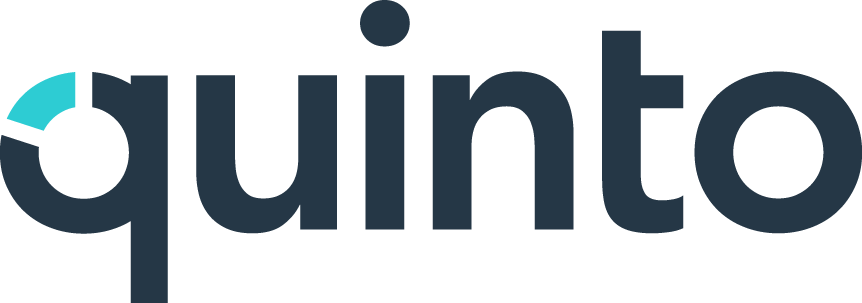How do I add a user to a job?
In Quinto, a position is what links a user to their job description. Follow the steps in this article if you just have a few positions to add. We also have an organization import you can use to automate this process.
Creating a position
Click the gear icon on the top right of your screen.
Select User management in the dropdown.
Click the Users page title and select Positions in the dropdown.
Click Create on the top right of the page.
Enter a name, select a department, and click Create.
Linking the position to a job
Click the gear icon on the top right of your screen.
Select User management in the dropdown.
Click the Users page title and select Positions in the dropdown.
Select the Positions without jobs filter.
Click the position’s name in the table.
Click Add under the Job heading.
Search for and select a job description.
Only published job descriptions can be linked to a position.
Setting up the reporting structure
A position can be linked to a parent and child positions to reflect the reporting hierarchy of your organization. Positions are sorted into departments to further define this structure.
Click the gear icon on the top right of your screen.
Select User management in the dropdown.
Click the Users page title and select Positions in the dropdown.
Search for the position and click its name in the table.
Click Add under any of the following headings to build out your org structure.
Reports to: Choose one active user who manages this position.
Direct reports: Choose active users who report directly to this position.
Department: Choose a department. A position can only be in one department.