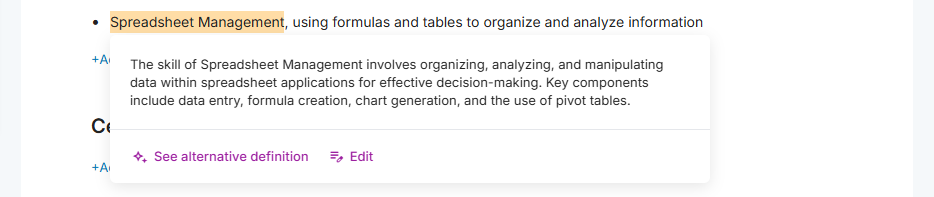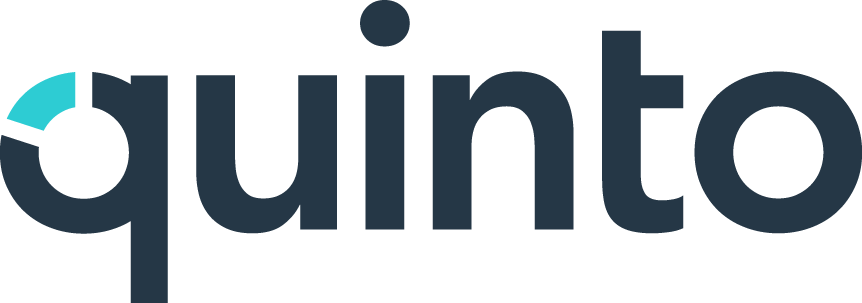Manage AI settings
You can control how much you want to use AI to help build your job descriptions. Access the following settings by clicking the gear icon and selecting AI under Features in the side menu.
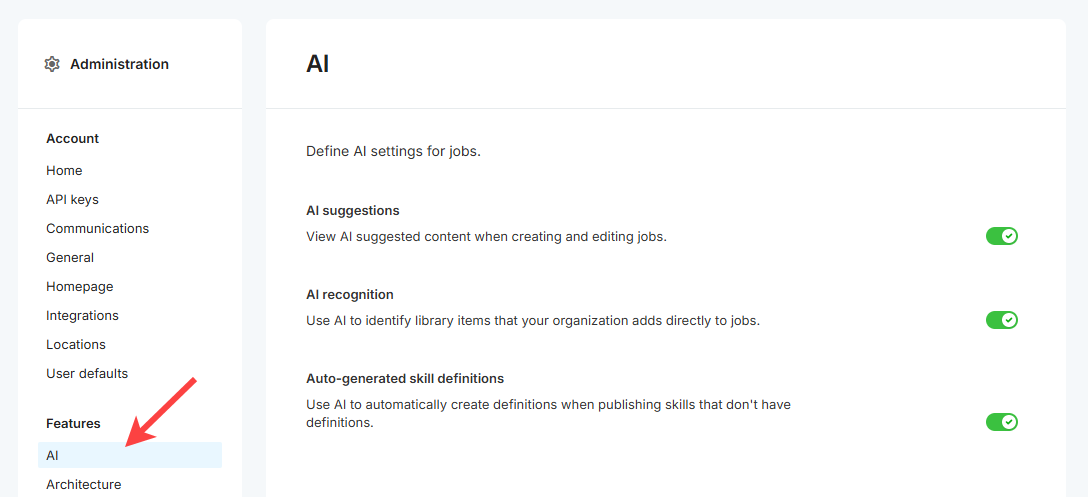
AI suggestions
When you’re creating jobs, this setting allows you to access AI suggestions in our content finder for every type of library. You’ll see a Smart browse option, and this suggests requirements from your library based on a job’s title, summary, and existing requirements. For competencies, suggestions now include your own custom competencies as well as HRSG’s.
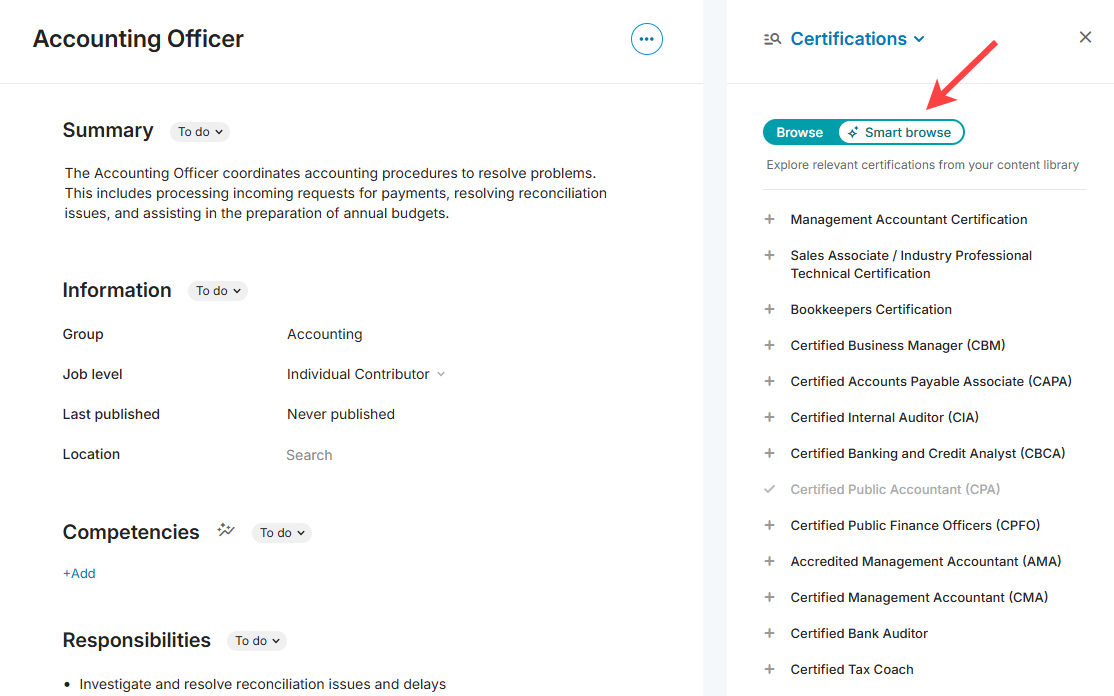
For responsibilities, you can also add content from a list of AI-generated responsibilities.
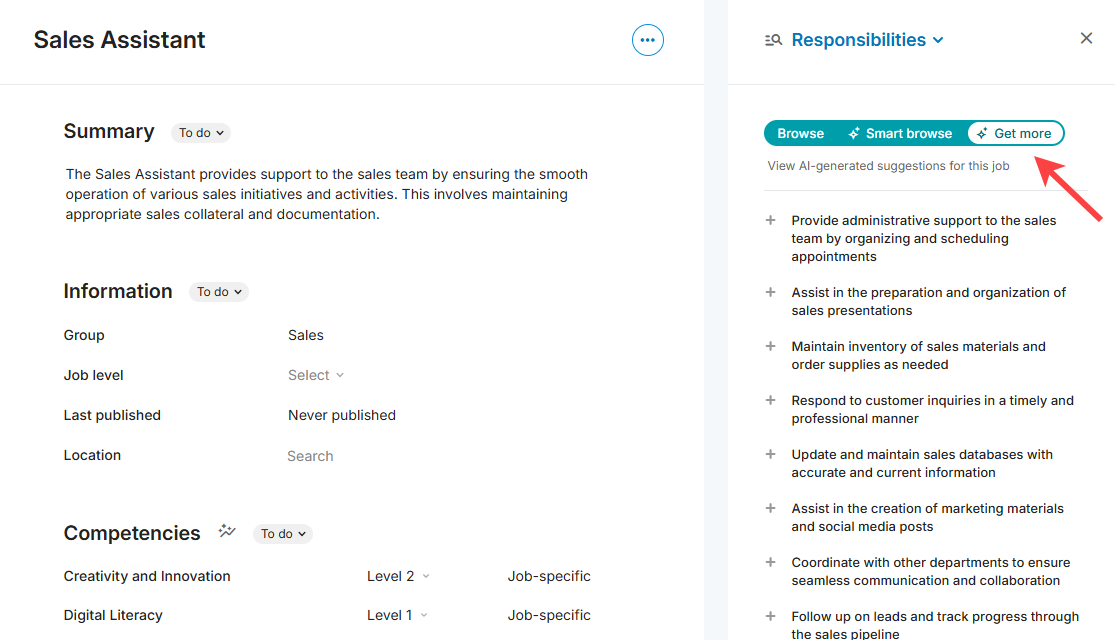
Some libraries, such as working conditions or additional information, don’t come with pre-loaded content. To start receiving AI suggestions, you’ll first need to build out the content in those libraries.
AI recognition
Quinto’s AI tries to identify skill, education, and certification items. These items are added to your job-description libraries in an Uncategorized group if they don’t already exist. The AI will also insert skill levels in brackets. This is useful if you plan to use Reviews to evaluate employees against required skills, as you’ll need skills and levels identified on your jobs. If you’re importing jobs or pasting in content that you prefer to be left as is, we recommend turning off this setting.
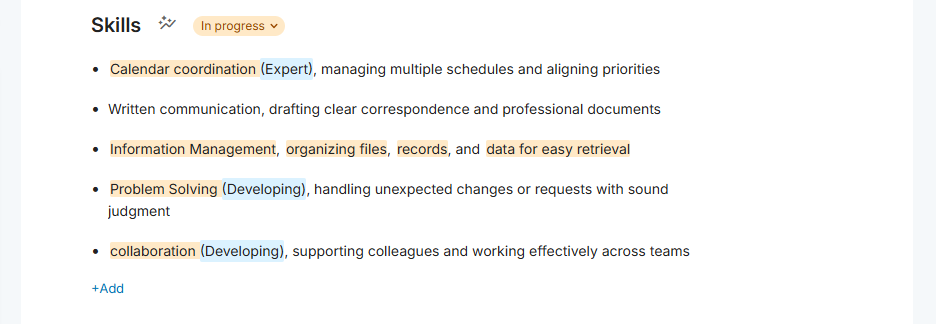
Auto-generated skill definitions
Turning on this setting means that our AI will automatically add a definition to any skills that don’t already have one when they’re published. This applies to both publishing skills directly in the library, and to publishing job descriptions that have new skills which are also published along with the job.