Manage your team
The My team page in Quinto provides managers with quick and convenient access to key information about their direct reports. Whether you want to review job descriptions or explore the structure of your direct reports' teams, this space gives you the tools to stay informed.
Accessing the My team page
Log into your Quinto account.
Click My team in the top nav to open a page displaying all of your direct reports.
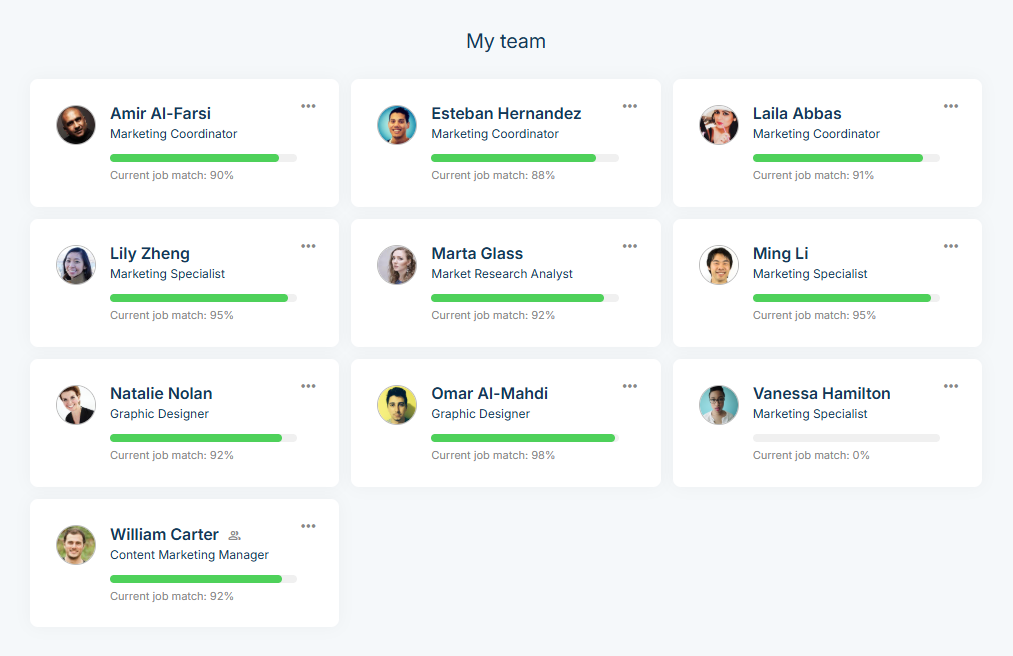
If you don’t see the My Team option, contact your administrator to enable the People manager permission for your account.
Viewing employee information
To view an employee’s details, click the three dot icon. You'll be able to access:
Overview
Capabilities
Job match
Reviews
Job description
For more detailed information about their role, click View job description to open the full job description and review their responsibilities, competencies, skills and other requirements.
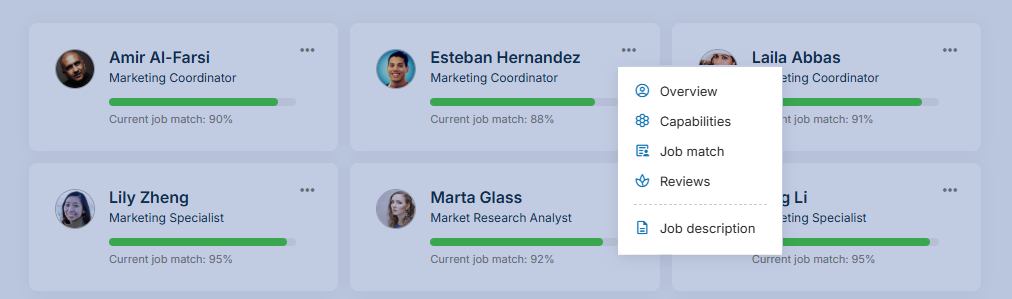
Viewing the teams of your direct reports
If one of your direct reports has their own team, a people icon will appear next to their name. Click their name and then click the link in the Details section to view their team. Similar to your own team, you can view each employee’s capabilities, job match, etc. Use the back arrow to navigate between teams and easily keep track of which team you're viewing.
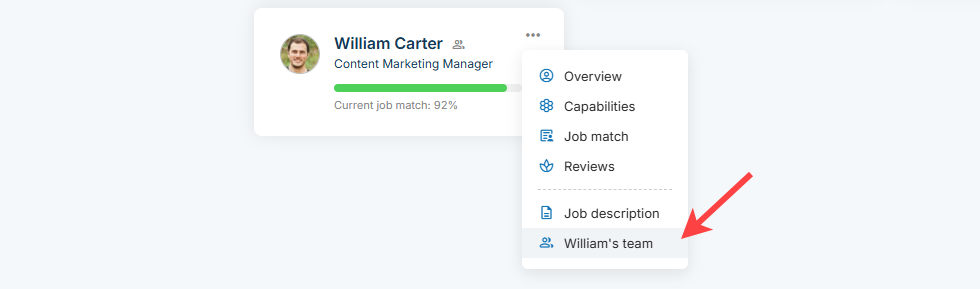
Accessing the reviews of your direct reports
As a manager, you can view the reviews of your direct reports to stay informed about their progress and support their development. Click the Reviews tab at the top of the page to see the reviews of all your direct reports. Use this page to access completed reviews and reference past feedback.

Managing access to the My team page
To grant users access to the My team page, administrators need to enable the Access my team permission. This permission is available in both regular and admin permission sets. You can either enable Access my team in an existing permission set or create a new permission set specifically for managers.
