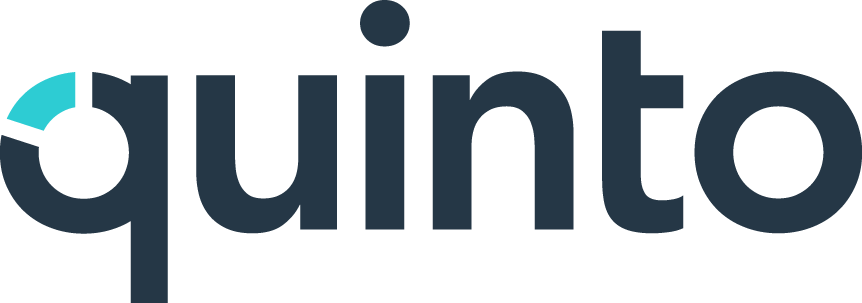Organization import
The org import can be used as a simple user import if you want to quickly set up accounts. It can also be used to create your entire org structure. In this article, we’ll guide you through the process of completing an org import and explain how each field is treated in Quinto.
We never change anyone’s data who’s not included in the import file. This means your imports can be iterative. You don’t need to include the entire organization each time you import.
Before you import
Make sure you’ve selected the default location, language, and permission set in your site. If these columns are not included in your import file or if a user’s row is blank, the default will be applied.
Create and name permission sets in Quinto that correspond with your import file. You can’t assign a user to a permission set that doesn’t exist already in Quinto.
Create jobs in Quinto if you’re using the import to assign them. You can’t map an employee to a job that doesn’t exist already in Quinto.
Setting up your file
Create a new Excel spreadsheet or export a list of users from your HRIS. If you can export files that show incremental changes over a given period of time, we recommend including only active users in your initial import.
The first row of your file should be a header row.
You’ll be mapping each column to a field, so the header labels don’t need to match the Quinto fields.
You need to include the three mandatory columns: first name, last name, and email.
You can also include any other columns listed in the table below that you want to import.
The import file needs to be saved as in CSV or XLSX format.
Org import data
You can’t assign a user to multiple locations or positions through the import.
Required | Optional |
|---|---|
|
|
Status
All users in your import file will be imported as active unless you include a status column. Once you get to the mapping step in the import, you’ll be prompted to choose which statuses in that column are active. Users without those statuses will be deactivated.
Language
If your site has multiple languages, you can specify whether a user’s language as either English or French. Users without a specified language will be assigned to your site’s default. If you don’t map this column, all users will be assigned the default language.
Location
Locations in the file will be created in Quinto. Users without a specified location will be assigned to your site’s default. If you don’t map this column, all users will be assigned the default location.
Permission sets
The name in the import file needs to be an exact match to the name in your site. The import won’t create new permission sets. Users without a specified permission set will be assigned to your site’s default. If you don’t map this column, all users will be assigned the default permission set.
Position
Positions in the file will be created in Quinto and associated to the user. The import does not create jobs, but if there’s a job in your site with the exact same title, we’ll associate it to the position. If you want to create positions with unique names, use the additional job title column described below.
Job title
If you include a job title column, we’ll still use the position column to create positions. But we’ll associate those positions to jobs that match the job title column. This gives you the flexibility of creating unique position names. For example, you might want to include the location in the position name to differentiate between them (‘Sales Manager - Toronto’ and ‘Sales Manager - Vancouver').
Manager
This column should include the email address of each user’s manager. It can be left blank for users like the CEO who don’t have a direct manager. Note that you can specify managers who are not included in the import file as long as they already exist in Quinto.
Department
Departments in the file will be created in Quinto.
Subsequent imports
A user’s email address can’t be updated through the org import.
Users left out of the file will be ignored. We won’t remove their data or change their account.