Consistency scores and guidelines
Available on Plus and Compliance plans
Build consistent job descriptions with our new consistency scores and guidelines.
Some people like to add 20+ responsibilities to a job, others may only add half that amount. With our consistency measure, HR can guide everyone towards building standardized jobs that each have approximately the same amount of content.
Consistency scores show how well each job meets your requirements. Guidelines provide customizable instructions you can provide to help ensure everyone understands your organizational standards. Follow the instructions below to define the consistency requirements and guidelines for your jobs.
Turning on consistency scores
Consistency ranges and guidelines are set on the job template.
Click the gear icon on the top right of your screen.
Select General administration in the drop-down.
Click Job templates under Features in the side menu.
Click the Job descriptions template.
Click the 3-dot icon beside the Consistency scores setting.
Select Turn on in the drop-down.
Defining consistency ranges
You can set a different range for each section. Only the sections where you turn on consistency by following the steps below will be counted. For example, you might want to include competencies, responsibilities, and skills but leave out additional information from scoring.
Click the gear icon on the top right of your screen.
Select General administration in the drop-down.
Click Job templates under Features in the side menu.
Click the Job descriptions template.
Click a job section name to open the side panel.
Turn on the Consistency setting.
Click the Require x to x text and set your ideal range.
Choose whether to make the range a recommendation or a requirement.
Click Save. Changes you make can take up to one hour to go live.
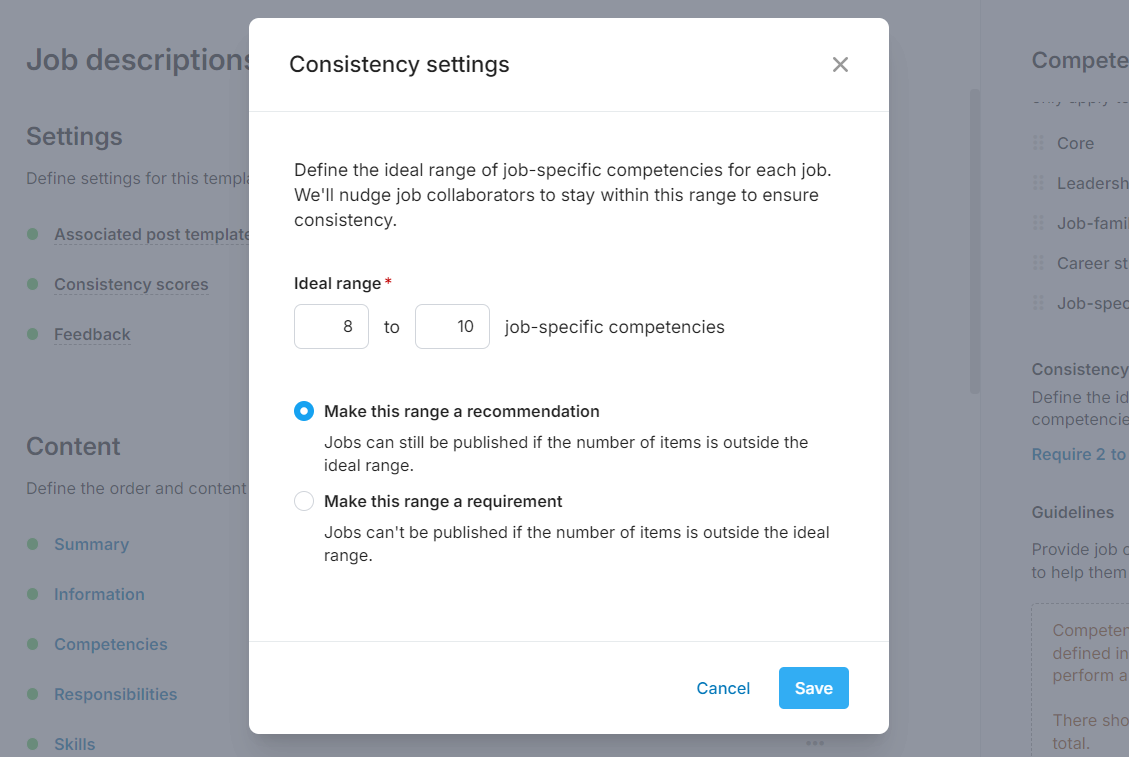
When you’re editing a job, click the line chart icon in the toolbar to see the consistency score.
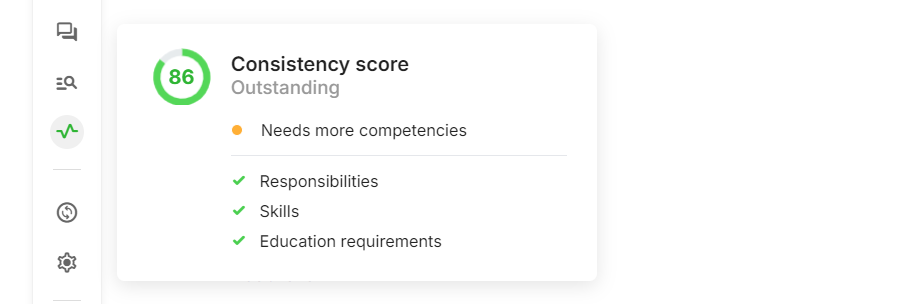
Editing job guidelines
You can customize a unique set of guidelines for each section.
Click the gear icon on the top right of your screen.
Select General administration in the drop-down.
Click Job templates under Features in the side menu.
Click the Job descriptions template.
Click a job section name to open the side panel.
Turn on the Guidelines setting.
Click Edit these guidelines.
Make your changes and click Save.
When you’re editing a job, click the Guidelines tag to see the guidelines for that section.
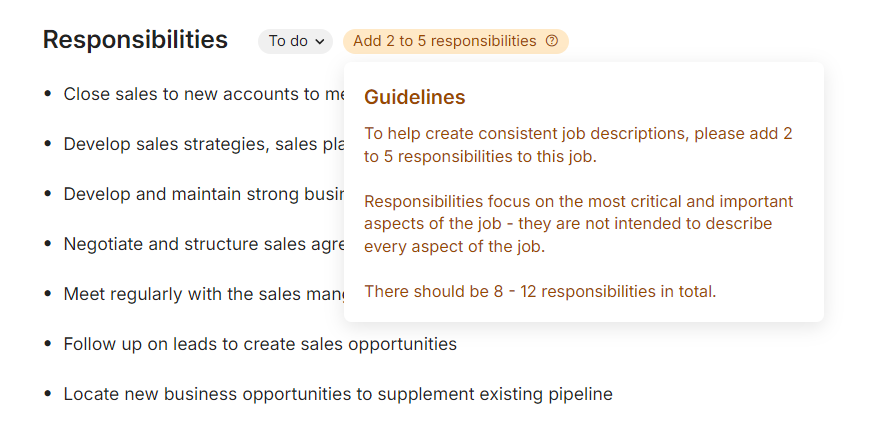
How are consistency scores calculated?
Scoring is between 0 and 100, and each job section is worth an equal amount of the overall score. If four sections have consistency turned on in the job template, each section can be awarded up to 25 points. If a section has a count within the defined consistency range, all 25 points are awarded. If a section is below the minimum or above the maximum range, fewer points are awarded for that section.
Label | Points |
|---|---|
Low | 0-34 |
Mediocre | 35-59 |
Decent | 59-79 |
Outstanding | 80-100 |
