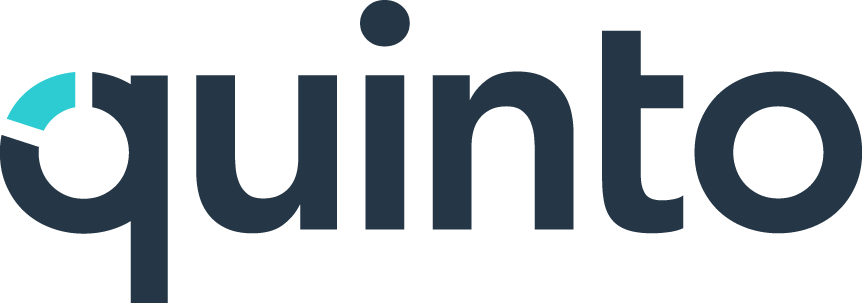Create and edit competencies
Creating a blank competency
In addition to customizing competencies, you also have the option of creating new.
Click Libraries in the top nav.
Click Create on the top right of the page.
Enter a competency name and definition.
Select a group and click Create.
Duplicating an existing competency
This is a great option if there’s another competency on your site that’s similar to the one you’re creating.
Click Libraries in the top nav.
Click the competency name in the table.
Click Actions and select Duplicate. The new competency opens.
Click Actions and select Edit.
Editing the name or definition
The definition is a summary of the competency that expands on the name.
Click Libraries in the top nav.
Find the competency you want to edit.
Click the competency name in the table.
Click Actions and select Edit.
Click Actions and select Edit name and definition.
Rename the competency or edit the definition and click Save.
Click Actions and select Publish.
Click the pending updates icon to apply the change to jobs.
Renaming, adding, or deleting levels
HRSG competencies come with five levels. We recommend using the same number of levels across all competencies in your site, but this is something you can customize on individual competencies.
Click Libraries in the top nav.
Find the competency you want to edit.
Click the competency name in the table.
Click Actions and select Edit.
Point to a level, click the 3-dot icon, and select an option:
Edit level title
Add level before
Add level after
Delete level
Click Actions and select Publish.
Click the pending updates icon to apply the change to published jobs.
To make a global change, go to the Scales page. Learn more
Adding, editing, deleting, or reordering behaviours
Each level includes a list of behavioural indicators. These are objective and observable examples of what the proficiency level looks like in a real-world environment.
Click Libraries in the top nav.
Find the competency you want to edit.
Click the competency name in the table.
Click Actions and select Edit.
Add: Click the plus icon to add a new behavioural indicator.
Edit: Click an existing behavioural indicator and begin typing.
Delete: Point to a behavioural indicator, click the 3-dot icon, and select Delete.
Reorder: Click the grey header and drag to reorder or move to a different level.
Click Actions and select Publish.
Click the pending updates icon to apply the change to published jobs.
When writing behavioural indicators, we recommend:
Beginning with a verb.
Writing one concise sentence for each behaviour.
Including three to six behaviours per level.
Managing translations
When you’re editing a competency, click Actions and select Show untranslated items if you have more than one language in Quinto. This displays an icon on each piece of text that hasn’t yet been translated so you can easily see what’s left to complete.