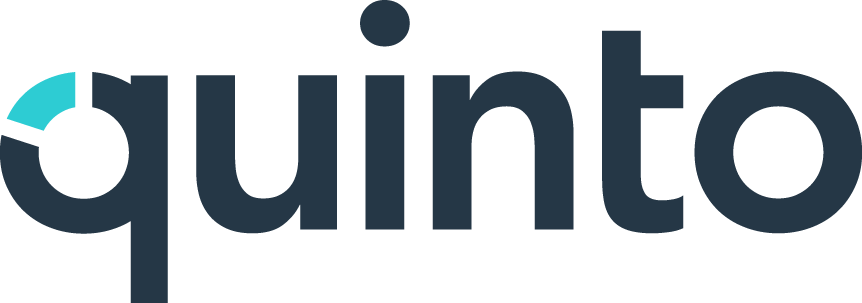Create your first job description
There’s no prescribed order of steps when you’re building jobs. You can begin by adding competencies, or fill in other information first. You might start with a job summary, or save that for the end after you’ve finalized the job requirements. This article is intended as a guide so you know the options available to you in Quinto.
Creating a new job
Click Jobs in the top nav. There are three starting points to choose from.
Create a blank job: Click Create on the top right of the page.
Use a warehouse job: Click Create, enter a title, and select Start with warehouse content.
Import an existing job: Click the arrow beside the Create button an select Import jobs.
Copy an existing job: Find the job, click the 3-dot icon, and select Duplicate.
Your new job will open in a workspace with plenty of features. You can learn more about those features here. We’ll keep things simple and focus on the main elements of building a job to get you up and running quickly.
Writing a job summary
The job summary is an important piece of your job description. It briefly explains what the role involves. Just click +Add under the Summary heading and start typing. We recommend it be 20-60 words long.
Filling in information
You’ll see fields such as job level, salary, or location under the Information heading. The properties displayed depend on what’s been added to the job template, Click here to learn more about customizing this section.
Adding content
Paste new content
If you have existing job descriptions, you can simply paste content directly on the job. Click +Add under a library heading. If you paste multiple lines, Quinto will convert each line into a separate item. Once the job is published, these items are automatically added to your library so they can be reused on other jobs.
Search existing content
To conduct a quick search, click +Add under a library heading and press the # button on your keyboard. Start typing and you’ll see results from your libraries appear in the drop-down.
To browse all of your library content, click the search icon in the toolbar to open the content finder. Click the library name to switch between libraries and use the group and tag filters to narrow your search.
Add AI suggestions
Want to see how quickly Quinto can take you from a blank page to a full job description? Click the search icon in the tool bar to open the content finder. You’ll see a few different AI options.
For competencies, click Get suggestions. We analyze the job summary and responsibilities you’ve added to suggest the best matches from HRSG’s competencies and from your own custom competencies. We also suggest proficiency levels for each competency.
For non-competencies, click Smart browse. We suggest requirements from your library based on all of the content already added to the job description.
For responsibilities, click Get more. We provide a list to open of new AI-generated responsibilities.
Adding subheadings
You can organize the content you’ve added with subheadings. Click +Add and enter text the same way you’d add an item. Then click the 3-dot icon on the far right and select Turn into subheading.
Moving content
You can reorganize the content in your job description by moving entries between sections. Simply click the 3-dot icon beside an entry, select Move to, and choose the new section you’d like to place it in. The item will now appear under the selected heading. Note that this option isn’t available for competencies.