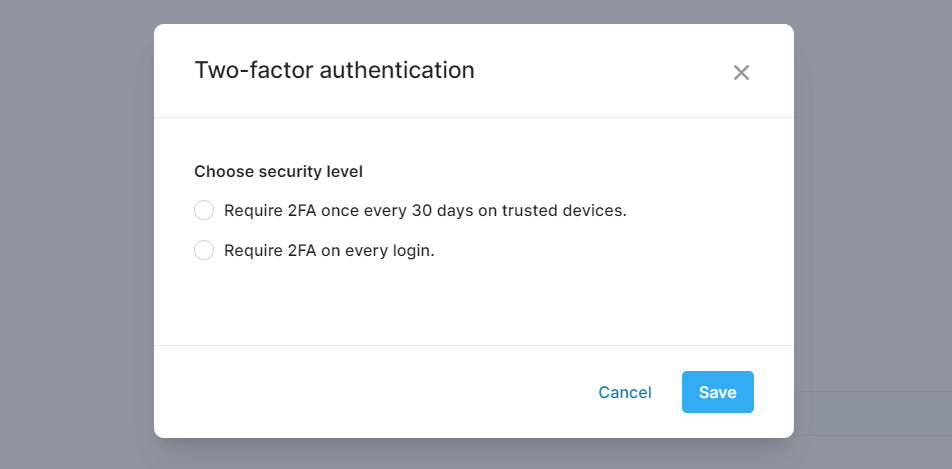How do I set up 2FA?
Two-factor authentication secures your account with a second login step. After entering your username and password, you'll be prompted to enter a code sent to your email address. Depending on your site settings, two-factor authentication might already be required for your site. But if not, you can turn on 2FA for your own account to make it more secure.
How to turn on 2FA for your account
Click your avatar on the top right of your screen.
Select Preferences in the drop-down.
Turn on the Two-factor authentication setting.
Select a security level and click Save.
How to require 2FA for all users
As administrator, you can enforce 2FA to ensure that all accounts are secure.
Click the gear icon on the top right of your screen.
Select General administration in the drop-down.
Click General under Account in the side menu.
Scroll to the bottom of the page and turn on Two-factor authentication.
Select either to require 2FA every 30 days or every login and click Save.