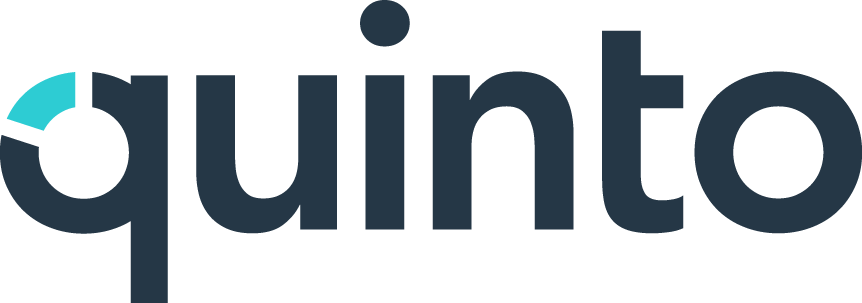How do I set up one-time link access?
One-time access allow users to log into their accounts without a password, providing a secure and convenient authentication method. When a enters their email on the login page, Quinto sends them a unique, time-sensitive link. This link grants temporary access to Quinto and expires once it has been used, preventing unauthorized access.
One-time access isn’t available if SSO or 2FA are turned on.
How to turn on one-time access
Click the gear icon on the top right of your screen.
Select General administration in the drop-down.
Click General under Account in the side menu.
Scroll to the bottom of the page and turn on One-time access.
You don’t need to make any changes to user accounts. Turning on One-time access converts all existing accounts to one-time access. New users you create or import going forward will be one-time access accounts by default.
How to turn off one-time access for a user
Even when one-time access is turned on, you can convert an individual user’s account back to using a regular email and password.
Click the gear icon on the top right of your screen.
Select User management in the drop-down.
Search for and click the name of the user in the table.
Click One-time access beside Login type.
Select Email and password in the dropdown.
How to turn off one-time access for your site
Turning off one-time access converts all existing accounts back to email and password.
Click the gear icon on the top right of your screen.
Select General administration in the drop-down.
Click General under Account in the side menu.
Scroll to the bottom of the page and turn off One-time access.