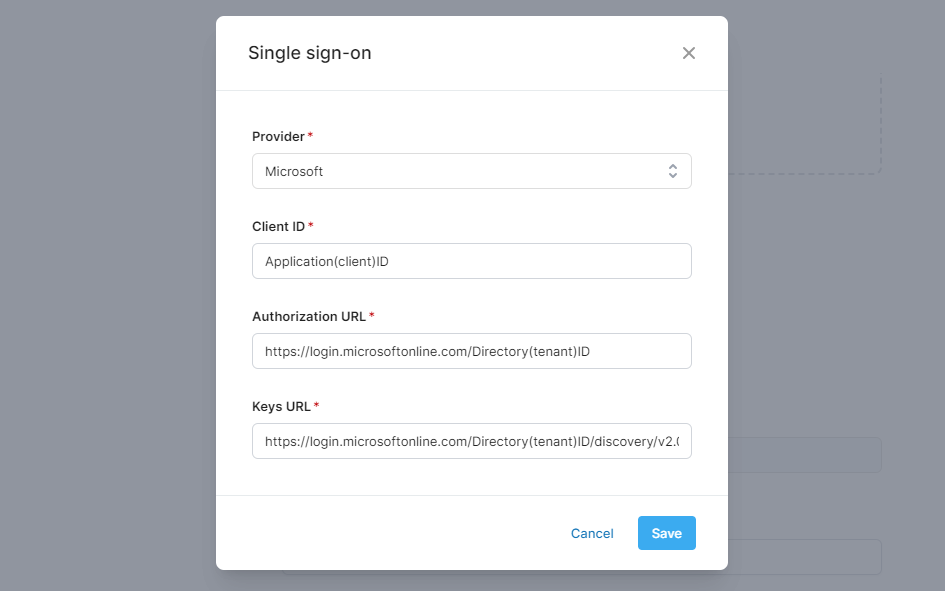SSO: Microsoft
Single sign-on allows users to access Quinto with their Microsoft credentials using a public key handshake method.
Step 1. Create an Azure AD application
Go to the Azure portal: https://portal.azure.com
Click App registrations in the left-hand menu.
Click +New registration or +Register an application.
Enter a name for your application.
Select Single Tenant Only as the supported account type.
Select Single-page application (SPA) as the Redirect URI.
Enter https://[YOUR-QUINTO-URL]/login as the Redirect URI.
Click Register to create your Azure AD application.
Take note of the Application (client) ID and the Directory (tenant) ID.
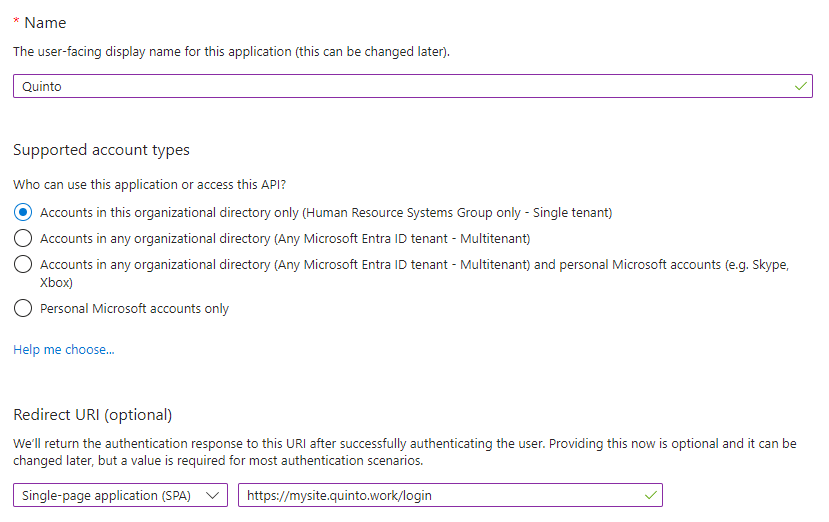
Step 2. Set up SSO in Quinto
Click the gear icon on the top right of your screen.
Select General administration in the drop-down.
Click General under Account in the side menu.
Scroll to the bottom of the page and turn on Single sign-on.
Select Microsoft as the provider.
Enter the Application(client)ID from Microsoft as the Client ID.
Enter https://login.microsoftonline.com/Directory(tenant)ID as the Authorization URL. Replace Directory(tenant)ID with the value provided in Microsoft.
Enter https://login.microsoftonline.com/Directory(tenant)ID/discovery/v2.0/keys as the Keys URL. Replace Directory(tenant)ID with the value provided in Microsoft.
Click Save.