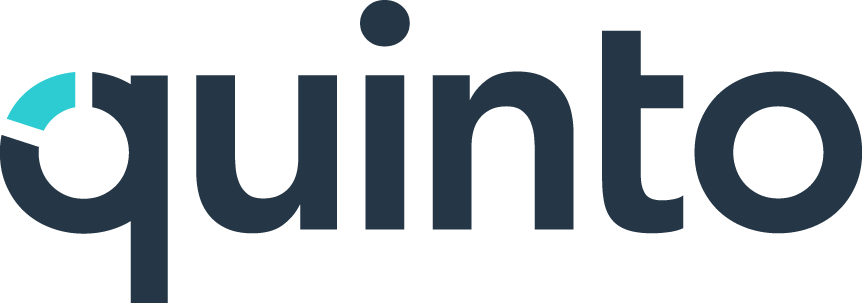SSO: Okta
Single sign-on allows users to access Quinto with their Okta credentials using a public key handshake method.
Step 1. Create an Okta application
Go to your Okta dashboard: https://Your-OKTA-TENANT-URL]/admin/dashboard
Expand Applications in the side menu and select Applications.
Click Create App Integration.
Select OIDC - OpenID Connect as the sign-in method.
Select Single-Page Application as the application type.
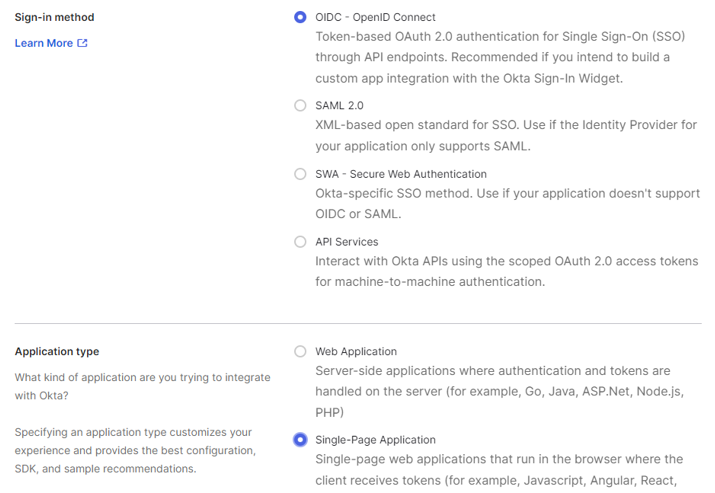
Enter Quinto SSO as the app integration name.
Select Authorization code and Refresh token as the grant types.
Enter https://[YOUR-QUINTO-URL]/login as the sign in-redirect.
Enter https://[YOUR-QUINTO-URL] as the sign out-redirect.
Select the appropriate assignments options and click Save.
Step 2. Set up SSO in Quinto
Click the gear icon on the top right of your screen.
Select General administration in the drop-down.
Click General under Account in the side menu.
Scroll to the bottom of the page and turn on Single sign-on.
Select Okta as the provider.
Enter the Okta SPA App Client ID as the Client ID.
Enter [https://Your-OKTA-TENANT-URL]/oauth2/default as the Authorization URL.
Enter [https://Your-OKTA-TENANT-URL]/oauth2/default/v1/keys as the Keys URL.
Click Save.
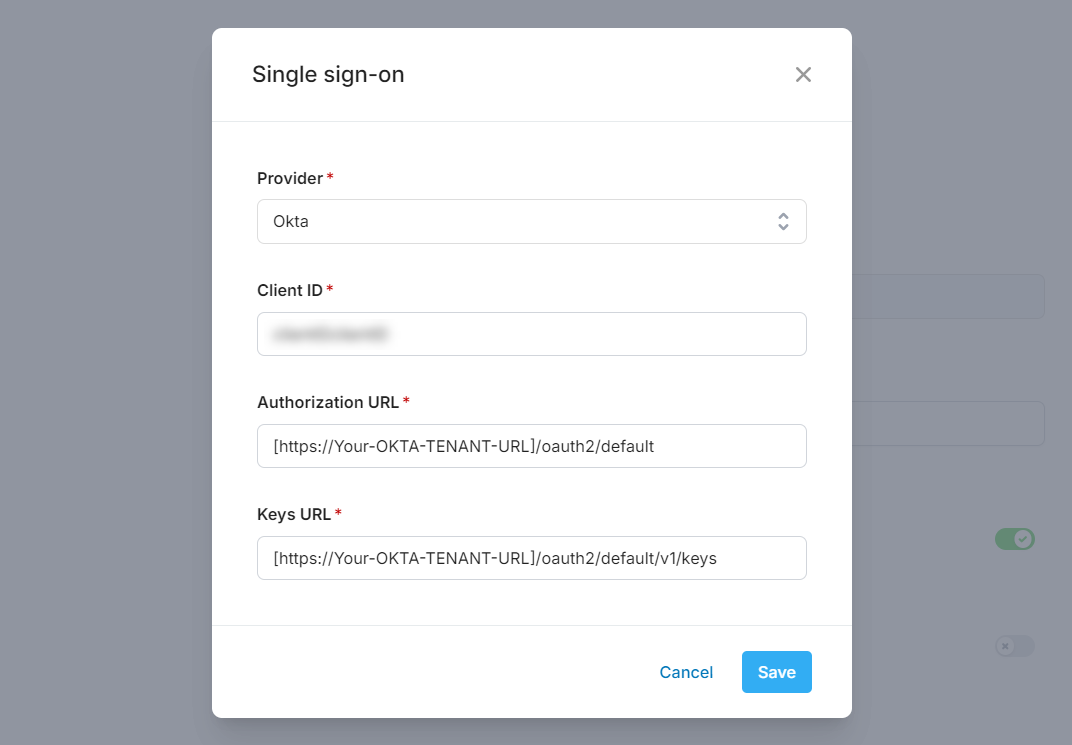
Users accessing Quinto via SSO need to have the same email address in Quinto and the Okta tenant. Their account should also be active in Quinto and Okta.