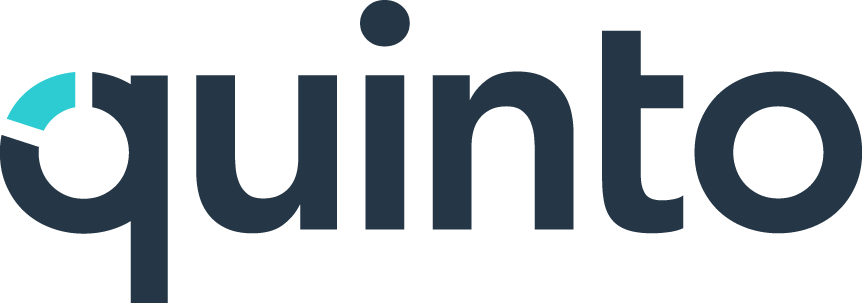Structure jobs with levels
Levels such as ‘Entry Level’ or ‘Executive’ structure the jobs on your site from junior to senior. This builds a hierarchy that’s separate from the reporting hierarchy of positions in your organization. You can create as few or as many job levels as your organization needs and customize their names. You can also assign leadership competencies based on job levels.
Customizing job levels
Click the gear icon on the top right of your screen.
Select General administration in the drop-down.
Click Job properties under Features in the side menu.
Click Job levels in the list of properties.
Rename: Point to a level, click the 3-dot icon, and select Edit.
Reorder: Hover just to left of a level, click, and drag.
Add: Click +Add at the bottom of the list of levels.
Delete: Point to a level, click the 3-dot icon, and select Delete.
Click the pending updates icon to apply the change to published jobs.
Assigning leadership competencies to job levels
You can specify the leadership competencies and proficiency levels associated with each job level. Some organizations assign leadership competencies only to the highest job levels. Others view leadership as part of every job, regardless of level. The jobs you create will be pre-populated with competencies, saving you time and standardizing your job descriptions.
Click the gear icon on the top right of your screen.
Select General administration in the drop-down.
Click Architecture under Features in the side menu.
Click +Add below a level in the Leadership competencies section.
Select a published competency and click Add.
Select a proficiency level.
Click the pending updates icon to apply the change to published jobs.
When the same competency is assigned as a leadership competency and as a job-family or career-stream competency, it displays as leadership on jobs in that group or subgroup at that job level.
Assigning levels to jobs
Follow the steps below to assign levels to jobs in bulk.
Click Jobs in the top nav.
Select the jobs you want to assign to a level.
Click Assign at the top of the page and select Job level.
Select a level in the drop-down and click Assign.