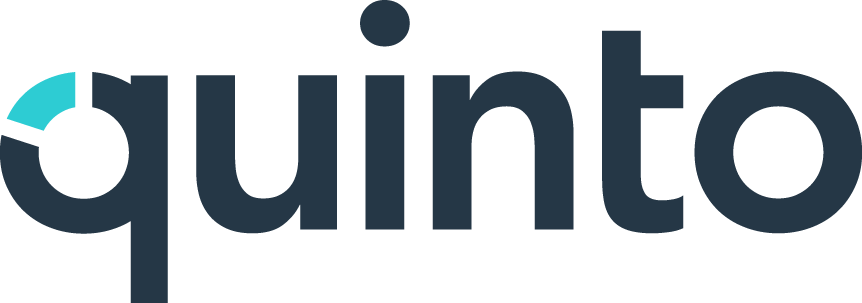Collaborate on a job description
When you’re invited to collaborate on a job description, you’re being asked to review the content, share input, and work with others to make sure the job is accurate and complete. This article guides you through the actions available to you depending on your assigned role.
Accessing the job
You’ll receive an invitation email with a direct link to the job. Clicking the link will open the job in your account. You can also access collaboration tasks from within Quinto. Click the list icon at the top right of your screen, find the job you’ve been asked to collaborate on, and click View.
Understanding your role
Once you’ve opened the job, click the people icon in the toolbar to check your assigned role.
Reviewer
Add reactions and comments.
Reply to or tag others in comments.
Provide feedback and sign off (if enabled).
Contributor
Everything a reviewer can do.
Edit the job description directly.
Use track changes to show edits.
Author
Everything a contributor can do.
Invite other collaborators.
Move the job through collaboration steps.
Publish the job if no publisher is assigned.
Publisher
Everything an author can do.
If assigned, they are the only role that can publish the job.
Check out the Collaboration roles article to learn more about the actions available.
Adding input
Available to: reviewers, contributors, authors, publishers
Start by reading through the job description to see what’s already been included. It’s helpful to check for any edits or comments from other collaborators before adding your own.
To add a reaction or comment
Click the 3-dot icon next to an item on the job.
Click the thumbs up or thumbs down icon.
Click the comment icon, enter your comment, and press Enter to save.
Type @ when you’re adding a comment to open a list of collaborators.
Select a collaborator to tag them in a comment. They’ll receive an email notification.
Editing the job
Available to: contributors, authors, publishers
If you have editing access, you can make direct changes to the job description. Learn more
To make your edits visible, turn on track changes in the toolbar. Learn more
For significant edits, we recommend adding a short comment to explain your reasoning.
Providing feedback and signing off
Available to: reviewers, contributors, authors, publishers
Once you’ve finished reviewing the job, you may be asked to provide overall feedback or formally sign off. These options depend on your administrator’s settings.
To sign off on the job
This indicates you think the job is ready for publishing.
Click the Sign off button on the top of the page.
Enter your feedback in the window that opens.
Click Signoff again to submit.
To provide feedback without signing off
This indicates you think the job needs more work.
Click the Feedback button on the top of the page.
Click Add feedback in the side panel.
Enter your overall thoughts.
Click the checkmark to save.
To reply to other people’s feedback
Click the Feedback button on the top of the page.
Click + Reply under someone’s feedback.
Enter your reply in the textbox that opens.
Click the checkmark to save.
To remove your signoff
Click the Signed off button at the top of the page.
Select Remove signoff in the dropdown.
Enter your reasoning for removing your signoff.
Click Remove to confirm.
Publishing the job
Available to: Authors, Publishers
If a publisher exists, the author needs to move the job to final approval, which is what sends an invite to the publisher. Moving the job to final approval prevents further submissions from collaborators. If there’s no publisher, the author has the option to publish directly from the collaboration step.
To send the job for final approval
Click the people icon in the toolbar.
Click the Collaboration stage in the side panel.
Select Final Approval in the dropdown.
Add feedback and click Move.
To move the job back to collaboration
Click the people icon in the toolbar.
Click the Final approval stage in the side panel.
Select Collaboration in the dropdown.
Add feedback and click Move.
To publish the job
If a publisher exists, only they can publish the job. If there is no publisher, the author can publish.
Click the 3-dot icon on the top of the page.
Select Publish job in the dropdown.
Click + Add feedback in the window that opens.
Enter your feedback and click Publish.