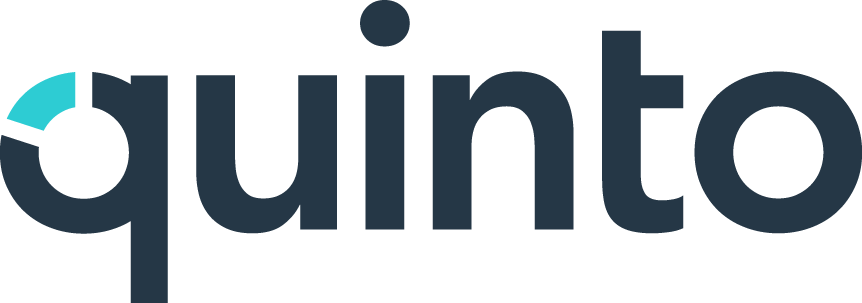Request employee signoff
Available on Compliance plans
Once you’ve set up signoff, you can start sending requests. The signoff process helps employees understand what’s expected of them. There are no permissions required to sign off on a job, so it’s available to every Quinto user. Signoffs are managed in a separate table in the Jobs module. You can send requests individually or in bulk from the signoffs table.
Click Jobs in the top nav.
Click Jobs on the top left of the page.
Select Signoffs in the dropdown.
Filter by To do and optionally by Updated.
One employee: Point to a user, click the 3-dot icon, and select Request Signoff.
Multiple employees: Select users and click Request Signoff at the top of the table.
Click the date to customize the due date.
Click Add details to customize the message.
Click Request signoff to complete the process.
Employees receive both an email and a task, unless they already have a pending request. When they open the task, they’re presented with the job description for review. At the bottom of the page, they’ll find the signoff statement alongside a Submit button. Clicking Submit opens a window where the employee can download a PDF of the signed document for their records.