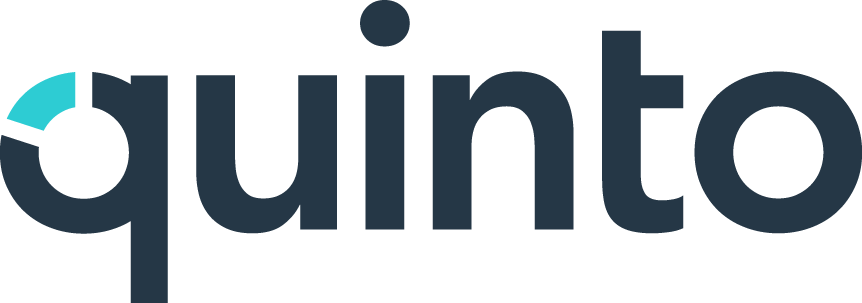Republish jobs and grant employee signoff
Available on Compliance plans
What happens when I republish a job?
When a job is republished, all signoffs revert to To do, regardless of their previous status. This reset process involves the following:
Requested signoffs are removed from employee task lists (without sending any emails). This ensures that users don’t have open signoff tasks for an outdated version of the job. In these cases, you’ll likely want to send new signoff requests.
Current signoffs are flagged as Updated in addition to being reset to To do. This distinction makes it easy to identify signoffs that may be eligible for granting. Granting signoff is an alternative to requesting signoff, and is explained in detail below.
What is granting signoff?
Granting signoff allows HR to skip sending a new signoff request when only minor changes are made. It's a document management approach for situations where contacting the employee isn’t necessary due to the minimal nature of the updates.
When signoff is granted, the status updates to Current without notifying the user. This action is logged in the user’s history and the completed signoffs report, capturing who granted the signoff and why. This ensures a clear record of every granted signoff.
Granting signoff is particularly useful for users previously marked as Current, but it can be applied to any user, regardless of their prior status. This flexibility helps you address issues and correct oversights.
Automatic signoff granting
In some cases, Quinto automatically grants signoffs to streamline the process:
Silent updates: If a job is republished via a silent update, any affected signoffs marked as Current will be automatically granted.
Position changes: If a user’s position changes but they remain linked to the same job, their Current signoff will be automatically granted. However, this does not apply if the user is disassociated from the job and later reassociated; the connection must remain continuous for the automatic granting to occur.
Should I grant or request signoff?
For minor updates, like correcting a typo, we recommend granting signoff. For more substantial changes, such as revisions to job requirements or a new title, requesting signoff again is the better option. Compare different versions of a job using Quinto’s side-by-side comparison feature to identify changes.
How to compare job versions
Click Jobs in the top nav.
Click Jobs on the top left of the page.
Select Signoffs in the dropdown.
Filter by Updated (associated signoffs are tagged as Updated when a job is republished).
Point to a user and click the 3-dot icon.
Select Compare job versions in the drop-down.
Click Differences to highlight differences, matches, or nothing.
Click Actions and decide whether to either grant or request signoff.
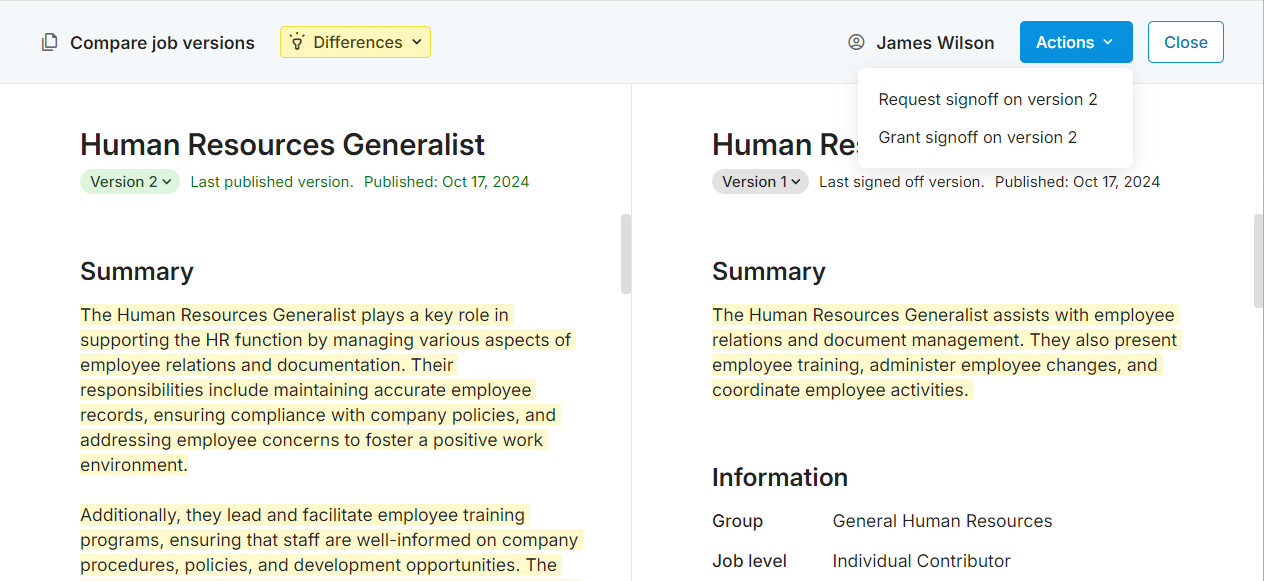
How to grant signoff
Click Jobs in the top nav.
Click Jobs on the top left of the page.
Select Signoffs in the dropdown.
Filter by To do and optionally by Updated.
One employee: Point to a user, click the 3-dot icon, and select Grant Signoff.
Multiple employees: Select users and click Grant Signoff at the top of the table.
Provide a reason for granting signoff.
Click Save to complete the process.
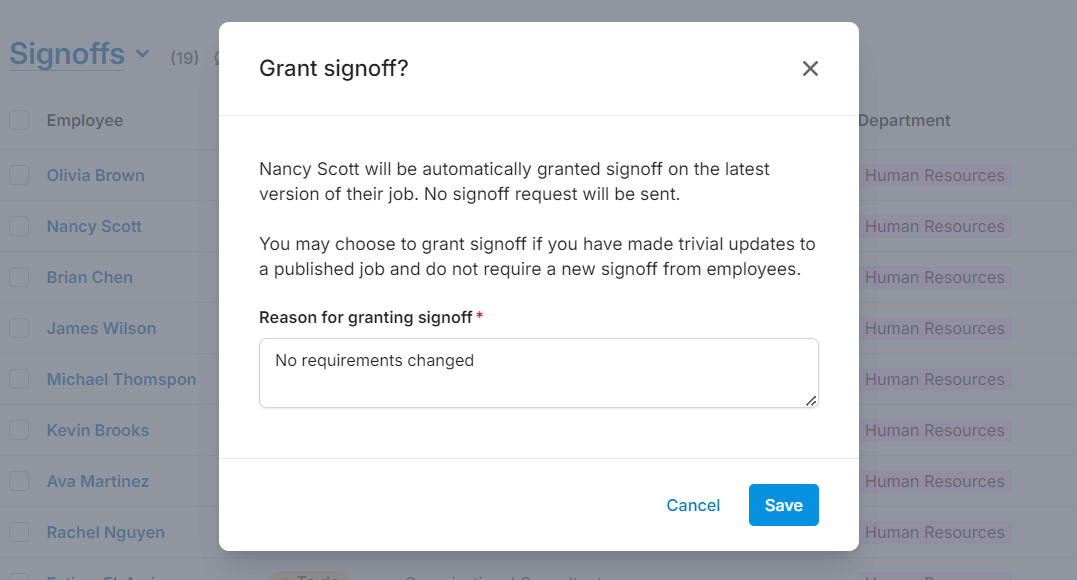
If you decide to request signoff, check out the How do I request signoff? article.