How do I set up SSO?
Single sign-on simplifies the login process for users, allowing them to access Quinto with their existing credentials from a trusted identity provider. Quinto supports integrations with Microsoft, Okta, and Google. To set up SSO, ask your IT team for the necessary information before following the steps below.
SSO isn’t available if one-time access or 2FA are turned on.
How to turn on SSO for your site
Click the gear icon on the top right of your screen.
Select General administration in the drop-down.
Click General under Account in the side menu.
Scroll to the bottom of the page and turn on Single sign-on.
Enter the Client ID, Authorization URL, and Keys URL.
Click Save.
Once set up, an SSO button appears on the login page. You don’t need to make any changes to user accounts. Turning on SSO converts all existing accounts to SSO. New users you create or import going forward will be SSO by default.
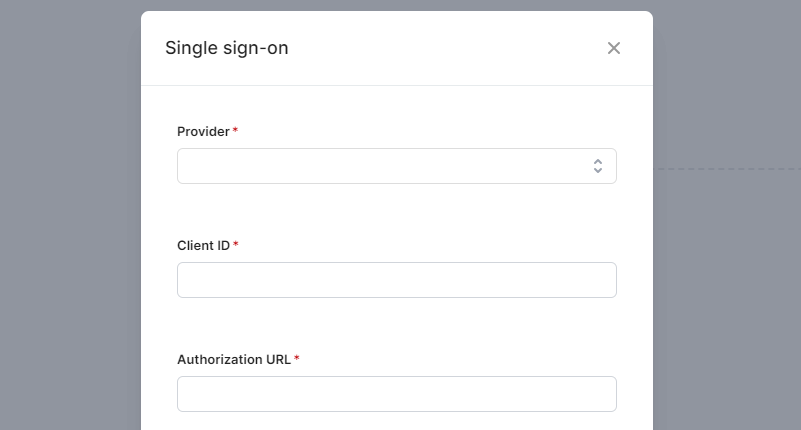
How to turn off SSO for a user
Even when SSO is turned on, you can convert an individual user’s account back to manual login.
Click the gear icon on the top right of your screen.
Select User management in the drop-down.
Search for and click the name of the user in the table.
Click Single sign-on beside Login type.
Select Email and password in the Single sign-on dropdown.
How to turn off SSO for your site
Turning off SSO converts all existing accounts to manual login.
Click the gear icon on the top right of your screen.
Select General administration in the drop-down.
Click General under Account in the side menu.
Scroll to the bottom of the page and turn off Single sign-on.
