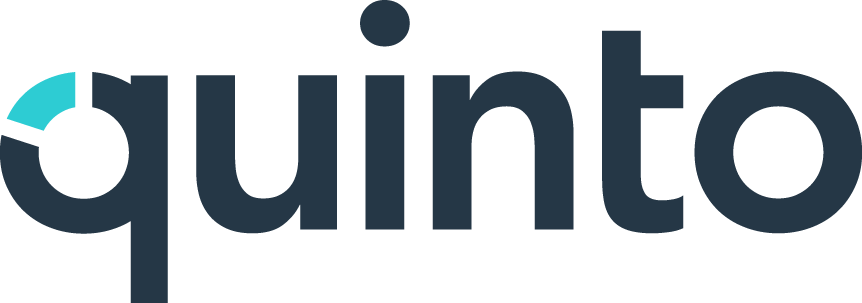Import job descriptions
If you already have job descriptions outside of Quinto, you can save time by importing them in bulk instead of creating each one manually. Once they’re in Quinto, you can review, edit, and customize these jobs as needed. This gives you a solid starting point to get up and running quickly.
Before you import
Convert .doc files to .docx
Our importer supports PDF and Word documents, but make sure to check the file extension of your Word files. Older documents may be saved in .doc format, which isn’t supported; only .docx files can be imported. To fix this, open your file and resave it as .docx. If you need to convert a large number of files, you might want to use a file converter. We recommend consulting your IT department for the best approach.
Check for formatting issues
Certain formatting styles aren’t recognized by the importer:
Checkboxes: If a job includes a list of options with checkboxes, the importer won’t recognize which items are selected. Instead, it will import all options as plain text. To ensure accuracy, we recommend removing any unchecked items before importing.
Tables: While the importer will read tables row by row, it won’t interpret the relationship between columns. To preserve meaning, consider restructuring the content using colons instead of tables. Alternatively, once imported, you can turn column headers into subheadings directly in Quinto.
Decide whether to use AI recognition
Quinto’s AI tries to identify skill, education, and certification items. These items are added to your job-description libraries in an Uncategorized group if they don’t already exist. The AI will also insert skill levels in brackets. This is useful if you plan to use Reviews to evaluate employees against required skills, as you’ll need skills and levels identified on your jobs. If you don’t plan to use Reviews and would prefer jobs to be imported as is, follow the steps below to turn off AI recognition.
Click the gear icon on the top right of your screen.
Select General administration in the drop-down.
Click AI under Features in the side menu.
Turn off the AI recognition setting.
We recommend importing jobs before importing users. This allows Quinto to associate positions to the existing job descriptions in your site.
Step 1. Prepare your job description template
It’s important to customize the job template so it matches the jobs you’re importing:
Match Quinto fields to your job details: If your jobs include information like salary, contract type, etc. make sure you’ve set up corresponding fields in Quinto. You can rename existing properties or create custom ones. Once added, don’t forget to turn on new properties in the job template.
Set up locations: If your job descriptions include locations, be sure to create those locations in Quinto as well.
Match Quinto libraries to your job sections: For sections that don’t already exist in Quinto, you can rename libraries to match your wording. For example, you might rename ‘Responsibilities’ to ‘Tasks’ or 'Duties' to align with your job descriptions.
Step 2. Import your job descriptions
Now you’re ready to start importing! You can import in bulk, but it’s a good idea to start with a test of one to three jobs. If that’s successful, we recommend proceeding with one group of jobs at a time. Jobs are placed in the Imported jobs group, so importing group by group makes it easy to move jobs to the correct group before importing the next batch.
Click Jobs in the top nav.
Click the arrow beside the Create button.
Select Import jobs in the drop-down.
Drag and drop your PDF or Word files.
Click Import.
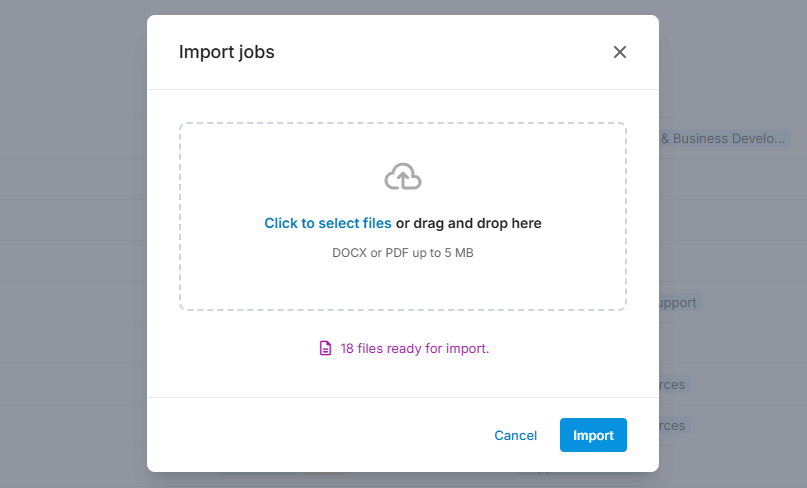
Once you click import, you’ll see a progress bar showing the processing of your files. Once the jobs are fully imported, you’ll receive an email notification. Filter the jobs table by the Imported jobs group to access your job descriptions.
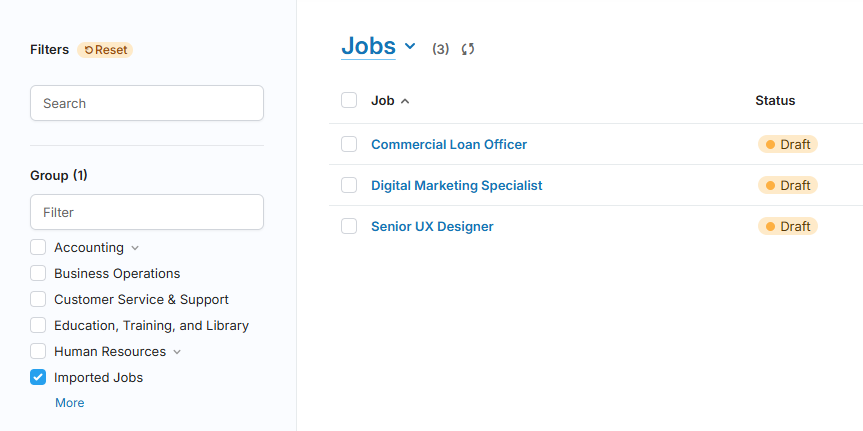
Step 3. Review and categorize content on jobs
The importer organizes each job’s content under the corresponding headings in your Quinto job template. If a heading isn’t clear, the content is placed under Uncategorized Content. While the job is still in draft, you can move content into the appropriate categories to finalize the description.
If you leave any content uncategorized, it will be deleted once the job is published.