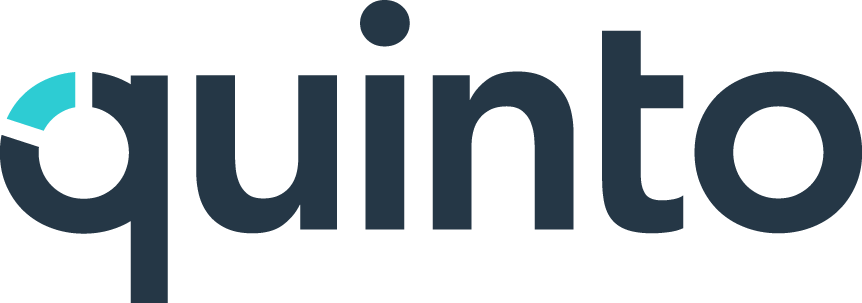Set up an interview
When it’s time to fill a role, Quinto streamlines the process into a series of simple steps. Whether you're onboarding a new hire or filling a crucial position, follow this guide to ensure all the necessary components are in place for a successful interview.
Step 1. Create an opening
Get started by creating an opening to define the details of the role.
Click Interviews in the top nav.
Click Create on the top right of the page.
Enter a title or select a published job as the title.
Optionally associate a job, position, department, and location.
Click Create.
Step 2. Build a hiring team
Assign roles to those involved to ensure everyone is aligned.
Click the Hiring team link on the top right of the page.
Search for and select any active or suspended user.
Assign a role to each team member and click Save.
Step 3. Add questions
Craft a tailored set of interview questions that will guide the evaluation of candidates.
Click Add under the Interview questions heading.
Select Start from scratch in the drop-down.
Select questions in the side panel. Learn more
Click Assign under a question to select a team member.
Click Actions and select Communications.
Select a document for the intro and conclusion. Click Save.
Click Done to return to the opening.
Step 4. Add a candidate
Adding candidates is quick, whether they’re already in your system or new to the platform.
Click the +Add candidates button.
Search existing users or click +Add new candidate.
Enter the first name, last name, and email.
Optionally provide a LinkedIn profile and personal weblink.
Click Add. You can view and manage all candidates here.
Step 5. Schedule the interview
Set a time that works for your team and send out invites to ensure everyone is prepared.
Click the Set up interview button beside the candidate name.
Select a date and time. The interview can’t be set in the past.
Select interviewers from the hiring team or click +Add to search all users.
Select the Send invites checkbox if you’re ready to notify interviewers. Click Save.