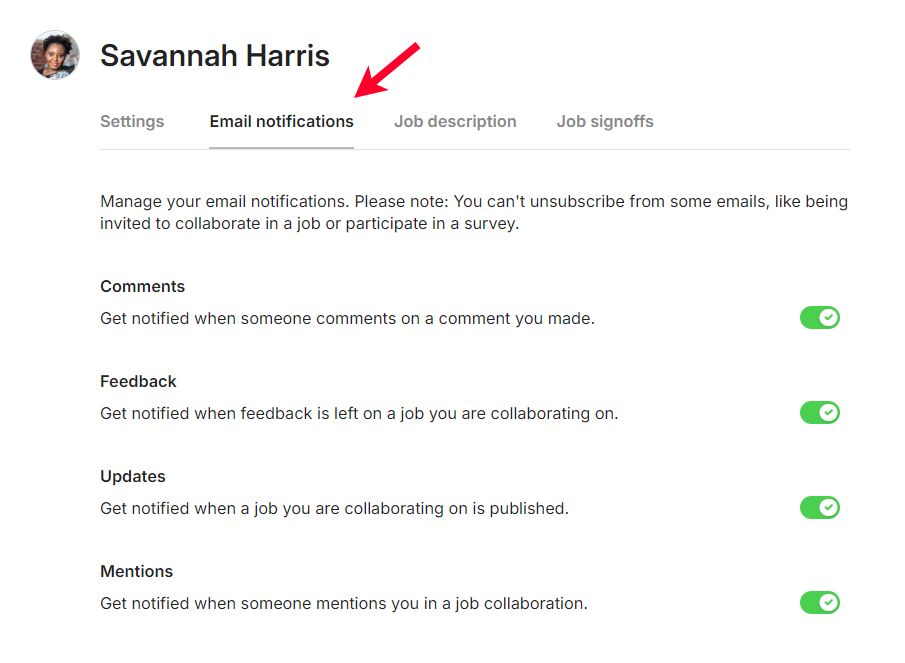Tasks and notifications
It can be challenging to keep track of everything that needs to get done. You might have several jobs to review or surveys to respond to. We list your tasks and notifications in one place with a direct link to start or continue them so you can get straight to work instead of hunting through emails. This centralized list not only saves time but also reduces the likelihood of missing deadlines.
Keeping track of your tasks
Click the list icon on the top right of the screen to open a panel displaying your Quinto tasks. Open tasks are listed first and sorted by due date. Completed or canceled tasks appear at the end of the list. Click an open task to perform the activity. You’ll also receive an email when a task is assigned to you. These might include requests to:
Participate in a survey
Participate in a review
Provide input on a job description.
Sign off on your job description
Click the expand icon on the top right of the panel to open your tasks in a full page.
Checking your notifications
Switch between tasks and notifications at the top of the panel or click the bell icon to open your Quinto notifications. These notifications include updates about job descriptions you’re involved with, either as an incumbent or as a collaborator.
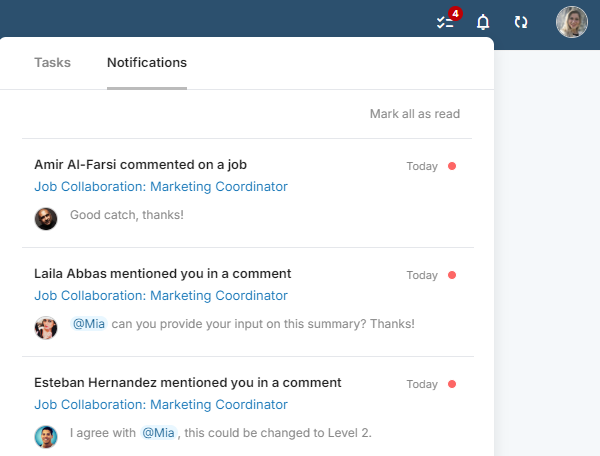
Managing your Quinto emails
You can control which types of Quinto updates you receive by email. Even if you turn off email notifications, you’ll always have access to tasks and notifications directly in Quinto.
Click your avatar on the top right of the screen.
Select Preferences in the drop-down.
Click the Email notifications tab.
Turn off the emails you don’t want to receive.
Comments: Someone comments on a comment you made.
Feedback: Feedback is left on a job you’re collaborating on.
Updates: A job you’re collaborating on is published.
Mentions: Someone mentions you in a job collaboration.
Review cycles: A review task is created for a job. Learn more
Jobs digest: A weekly summary of job updates. Learn more
Some emails can’t be turned off. These include:
Request to collaborate on a job. Learn more
Request to participate in a survey. Learn more
Request to sign off on your job description.
Request to participate in a review.
Confirmation that your signoff has been submitted.
Notification that your job was published or archived.
Notification that you’ve updated your password.
Notification that your site has pending job updates.