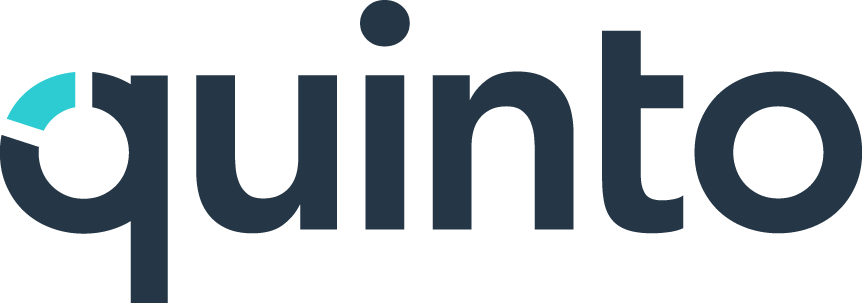Design the homepage
Your site comes with a customizable homepage. As the administrator, you can show or hide widgets and design the content. This is the first page new users will see, so adding useful links, a welcome message, your core competencies, and job analytics are all great ways to introduce people to Quinto.
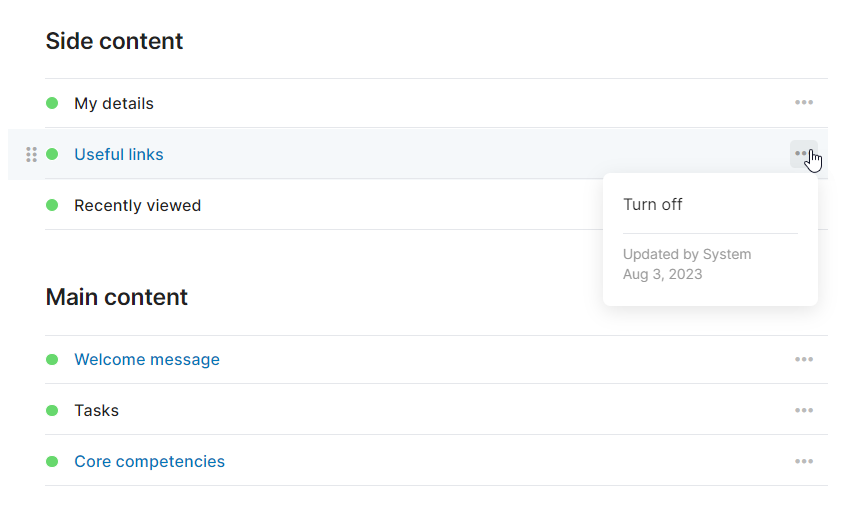
Adding useful links
Click the gear icon on the top right of your screen.
Select General administration in the drop-down.
Click Homepage under Account in the side menu.
Click Useful links under Side content.
Click the 3-dot icon and select Edit to make changes.
Click the 3-dot icon and select Turn off to hide.
Click +Add to add a new link.
Customizing the welcome message
Click the gear icon on the top right of your screen.
Select General administration in the drop-down.
Click Homepage under Account in the side menu.
Click Welcome message under Main content.
Enter your message.
Turn on the Visibility setting to allow users to hide the message.
Check the message preview and click Save.
Displaying your core competencies
Make sure you’ve selected your core competencies in architecture. Learn more
Click the gear icon on the top right of your screen.
Select General administration in the drop-down.
Click Homepage under Account in the side menu.
Click Core competencies under Main content
Add a title such as “Our core competencies”.
Click the pencil icon to customize the background colour of each competency.
Add a message or upload a video and click Save.
Turning on a homepage section
Click the gear icon on the top right of your screen.
Select General administration in the drop-down.
Click Homepage under Account in the side menu.
Point to a section and click the 3-dot icon.
Select Turn on in the drop-down.
Turning off a homepage section
Click the gear icon on the top right of your screen.
Select General administration in the drop-down.
Click Homepage under Account in the side menu.
Point to a section and click the 3-dot icon.
Select Turn off in the drop-down.
Reordering the homepage information
Click the gear icon on the top right of your screen.
Select General administration in the drop-down.
Click Homepage under Account in the side menu.
Click and drag the grips to reorder widgets.